(this article appears courtesy of the Microscopy Society of America. It was published in the MSA magazine Microscopy Today)
Creating Multimedia Teaching and Training Tools
Steven B. Barlow
Electron Microscope Facility, San Diego State University, 5500 Campanile Drive, San Diego CA 92182-4614
Teaching and training users how to operate laboratory equipment is a time-intensive practice. Many new users are students, who have generally high turnover rates; after they complete a class project or degree program, they leave the facility. In addition, users often divide their time among a variety of techniques and equipment. With episodic usage, researchers tend to forget details of instrument operation and need to be retrained. Academic core facilities must balance their productivity against the time it takes to train and retrain an ever-changing parade of users. Site-specific multimedia teaching and training resources, such as films, CDs, videos, or DVDs, if easily available in the laboratory, would enable users to refresh and retrain themselves on equipment operation.
Videos, CDs, and websites that highlight the use and theory of operation of equipment, already exist [e.g., 1-4]. However, these resources provide only general information; they are not applicable to training users in the operational procedures and maintenance guidelines for particular instruments in your laboratory. Popular software such as PowerPoint can incorporate instructional video clips into slide shows, but PowerPointπs inability to edit video clips and modify soundtracks limits its overall utility in this regard.
In the past, producing training videos or equivalent teaching aides about equipment operation required expensive resources: camera, crew, editing equipment, and the like. However, recent advances in consumer digital image electronics have powered the development of inexpensive cameras and software for dealing with video images. There are now several low-cost, easy-to-use programs for digitizing and editing video images, inserting them into a sequence along with title boards and still images, then exporting this edited session to a CD, DVD, or video tape.
The Electron Microscope Facility at San Diego State University is already using video editing software to create training CDs for in-house equipment. These CDs introduce new users to microscopy equipment in a format that enables users to see and hear a demonstration of the step-by-step operation protocol. After studying the CDs, new users are tested for their understanding of the instrument and its operation. They must demonstrate the operation of the instrument to a satisfactory level to receive Facility clearance to operate the equipment independently. Using these CDs has reduced the required training time by half. More importantly, the training CDs ensure a standardized presentation so that each user receives uniform instruction. The CDs are inexpensive to duplicate, and, given the ubiquity of CD drives in computers (DVDs in the future), are readily viewable on or off site at the researcherπs convenience. Users who desire a refresher session need only review the CD.
The production methodology for creating equipment training CDs in the SDSU EM Facility is highlighted below. The approach is similar to that of presenting a laboratory demonstration. Note that the following example describes the production equipment and programs we use but that other software and hardware options exist.
1) Develop a storyline and production scenario.
As with so many other aspects of life, planning reduces the need for subsequent manipulation. You must consider the instructions you wish to impart, the scientist who will present the tutorial, and the roles of any other participants in the demonstration. From these ingredients, you create a detailed script. If you have been training users for any length of time, you have already created your åscriptπ: it is your well-honed presentation of the standardized protocol for a given piece of equipment. Keep in mind that the åscriptπ serves as a resource not only for the people who will perform on camera but also for the camera operator. For the camera operator, your åscriptπ must indicate the sequence of activity, the approximate timing of each shot, whether the camera is zoomed in or out and at what rate. Before recording the tutorial, be sure the camera operator understands how to record the parts of the demonstration. Also, have the camera operator practice zoomingãtoo fast a zoom, or changing shots too rapidly can be disorienting to the viewer. Make sure that there is sufficient lighting and that you will not be blocking the lighting, the camera, or the equipment during the recording. Be sure to have all accessory equipment or supplies in place. Lastly, remember that these recordings will take on a life of their ownãwhatever you wear, and whatever your hairstyle, will be seen for years to come; so dress appropriately and comb your hair! Try a short practice tutorial and critically review it before embarking on the final shoot. You may notice mannerisms you would prefer not to record on the final tutorial, and you may find better ways to describe your protocol after watching and hearing yourself. Although this may sound daunting, in practice, after producing your first tutorial, the rest come easily.
2) Record the tutorial.
We use a tripod mounted digital video camera, available on loan from SDSU Instructional Technology Services, to record our sessions. This makes our subsequent editing much easier. Any video camera is appropriate, however, even one of the laboratory cameras that has no sound input. You can always add a soundtrack later, during editing. Before starting to record, post signs at all entrances to your laboratory that recording is in progress. Turn off pagers and telephones to avoid the recording of rogue sounds during the recording session. If something goes wrong or if the presenter misspeaks during the shoot, redo that part of the scene immediately. It is easier to redo a part of a scene while equipment and supplies are in place than it is to edit a mistake later, or to plan to reshoot on a different day. Set up the camera and record all sequences for a given camera orientation before moving to a different location, even if it means that your protocol is filmed out of sequence. You will rearrange the sequences in correct order during the editing. Include short pauses in the narrationãthese pauses make it easier to insert, remove, or replace video clips or text during the editing.
3) Digitize the recording.
The tutorial, once recorded, needs to be transferred to the computer. For this step, you need a video out connection from the camera, and a video in connection to the computer. Digital video (DV) cameras and newer Macintosh computers running OS 9.1 and higher are configured to exchange video data via Firewire and the software program iMovie. Plug the DV camera into the Mac using Firewire, open iMovie, and the video clip playing on the camera is automatically transferred to the computer. A Wintel machine running Windows XP requires an optional Firewire card to exchange digital video clips. To exchange video from an analog video camera or VCR, you need a video capture board and driver, such as the ATI All-In-Wonder card. You can transfer between analog and digital sources with a card like this.
4) Edit the recording.
The latest computer operating systems contain simple video editing software: iMovie for the Mac running OS9.1 or higher and Windows Movie Maker for Wintel machines running Windows XP. These bundled programs, and other commercially available programs, generally open a video viewing window with side and bottom editing control areas. Figure 1 shows this editing window in the Mac iMovie program. Import video clips or still images from your camera or VCR and store them to the right of the viewer as ≥slides≤[Figure 1A]. You can then edit each clip for content in the viewing window [1B] and drag it to its proper position in the video timeline below [Figure 1C]. You can modify soundtracks, if necessary, as part of the video clip editing. You can create or select new text slides and various effects [1D] and insert them for effective transitions between segments, much as one would do in PowerPoint. The final tutorial is thereby assembled step by step in the bottom video timeline. You can save the tutorial as you create it, but note that it will occupy a significant chunk of storage space. One hour of uncompressed video fills about 13 GBs of memory. To free this space, save the final product in compressed format as a movie.
5) Store the tutorial.
To save the recording as a movie at a particular resolution, select Export in the File window. Depending on your hardware, you may choose DVD, videotape, CD, or Web-compatible format. DVD or videotape provides the best image quality; the others suffer various degrees of degradation of resolution. DVD movies display at 720×480 pixels and run at 30 frames per second. Web movies display at 240×180 pixels and run at 12 frames per second. The CD-ROM format, which can store about 75 minutes of video, gives an acceptable intermediate resolution and has the advantage of being a standard accessory on most computers. In addition, tutorials on CD are easy to copy and distribute. As DVD players become standard accessories, this high quality format will be the best choice for recording and distributing tutorials. If you choose to record your tutorial to videotape, you will have a high quality image but will need a VCR and monitor to view the tape.
In conclusion, easy to use digital video editors make it possible to create inexpensive, site-specific training tools, as well as class-specific teaching aids for the classroom. Programs such as PowerPoint made production of a slide show very easy and elegant: the Macintosh iMovie and Windows MovieMaker bring this same ease of use to video recording. Try itãI became an instant fan .The considerable savings of training time on the part of the facility staff is well worth the initial investment of production time.
[1] EM-Specimen Preparation I & II (1991), Leica Instruments AG, videotape
[2] The Principles and Practice of X-ray Microanalysis (1997) Oxford Instruments plc, CD
[3] http://microscopy.fsu.edu/optics/webresources/index.html with virtual light and electron microscopes
[4] The Microscopy Society of America lists resources for teaching microscopy at http://www.msa.microscopy.com/ProjectMicro/PMHomePage.html
image of computer screen running program used to make tutorial videos
Fig. 1 Desktop view of iMovie image editing mode
A- video clip storage area; B- videoclip viewer/editor; C- video timeline; D- text and animations